1. Authentication¶
Service only available for cloud installations of the Bento Framework
1.1. Introduction¶
The Bento Framework provides an OIDC-compliant authentication (AuthN) service so that Bento-based platforms have the ability to authenticate users. Authentication can be enabled or disabled. Bento currently supports several identity providers (IdPs) and a single IdP or multiple IdPs can be configured for any given Bento platform. The configured IdPs will appear on the Bento login page and will allow users to select an account type before redirecting to the specific Login page of the selected IdP. The default behavior will redirect any unauthenticated users to the Bento Login page if attempting to access protected pages. Google is the current default IdP.
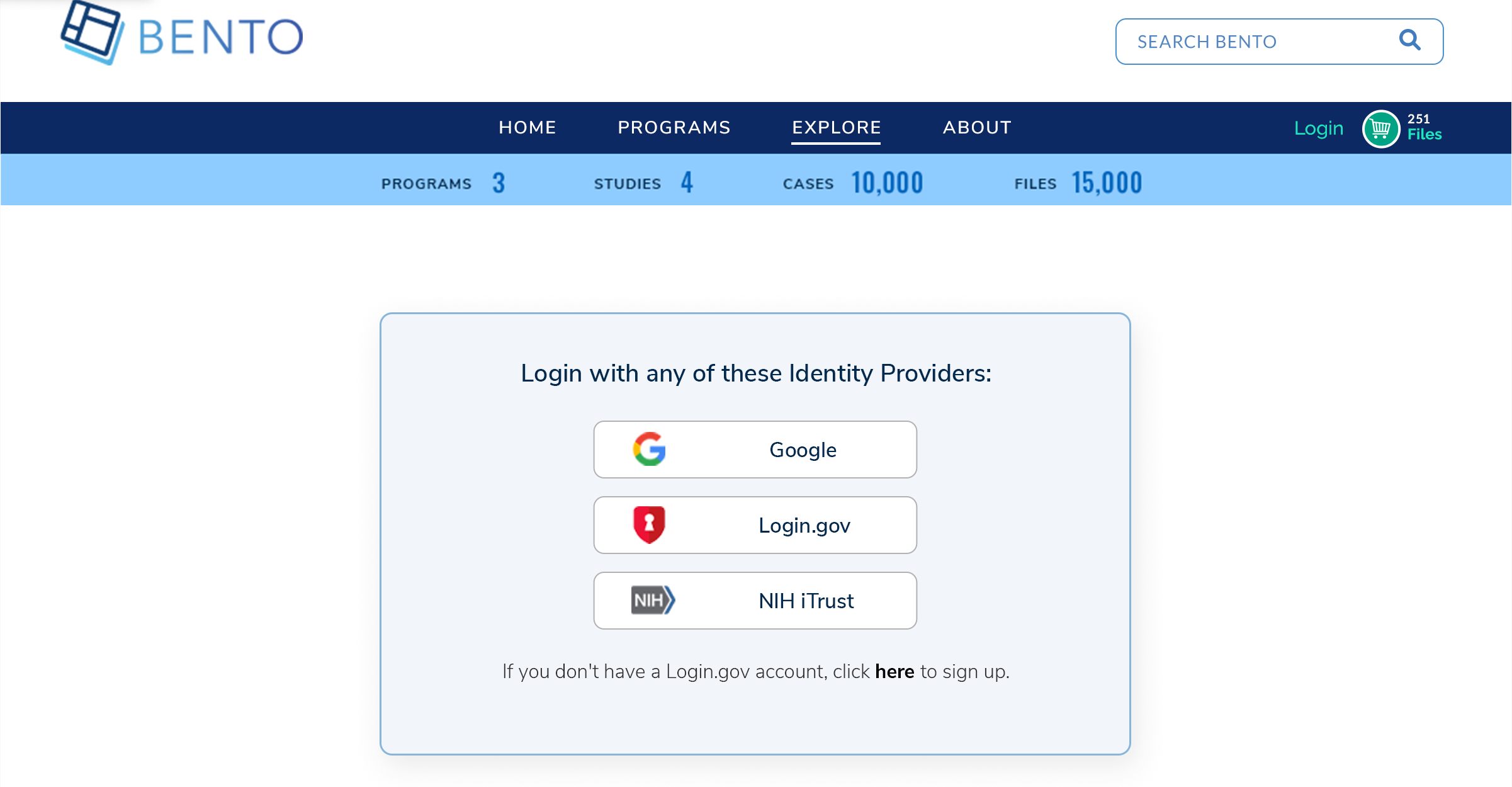
1.2. Prerequisites¶
The files that specify the configuration parameters for authentication are stored in the GitHub repositories
https://github.com/CBIIT/bento-frontendandhttps://github.com/CBIIT/bento-backend. Create a local clone of your fork into a local directory, represented in these instructions as$(src).Configuration parameters for RBAC elements can be specified in the file:
$(src)/bento-backend/src/main/resources/application.propertiesConfiguration parameters for authentication UI elements can be specified in the file:
$(src)/bento-frontend/src/bento/siteWideConfig.jsand$(src)/bento-frontend/src/bento/userLoginData.js.
1.2.1. Configuring Authentication¶
Authentication can be enabled or disabled for any Bento-based system.
Acceptable values for auth.enabled are “true” or “false”. This value is important for determining Public Access. Refer to Authorization configuration for details.
Edit file:
$(src)/bento-backend/src/main/resources/application.propertiesUpdate field: auth.enabled
Example: Disable authentication
auth.enabled=false
Edit file:
$(src)/bento-frontend/src/bento/siteWideConfig.jsSet the field
enableAuthenticationto True or FalseSet the field
authProvidersto google, nih, or loginGovExample:
export default {
// Suggested for replaceEmptyValueWith: 'N/A' or '-' or ''
replaceEmptyValueWith: '',
// Enable authenication
enableAuthentication: true,
// List for options for authentication empty array defaults to google
authProviders: ['google', 'nih', 'loginGov'], // authEndPoint: []
};
1.2.2. Configuring the Display of Identity Providers¶
The displayed icons and button text for IdPs is configurable.
Edit file
$(src)/bento-frontend/src/bento/userLoginData.jsSet the path for the icon field.
Enter the text for the loginButtonText field.
Example:
export const loginProvidersData = {
google: {
key: 'google',
icon: 'https://raw.githubusercontent.com/CBIIT/datacommons-assets/main/bento/images/icons/png/google.png',
loginButtonText: 'Sign in with Google',
},
loginGov: {
key: 'loginGov',
icon: 'https://raw.githubusercontent.com/CBIIT/datacommons-assets/main/bento/images/icons/png/login.gov.png',
loginButtonText: 'Sign in Login.gov',
},
nih: {
key: 'nih',
icon: 'https://raw.githubusercontent.com/CBIIT/datacommons-assets/main/bento/images/icons/png/nih_itrust.png',
loginButtonText: 'Sign in NIH iTrust',
},
};